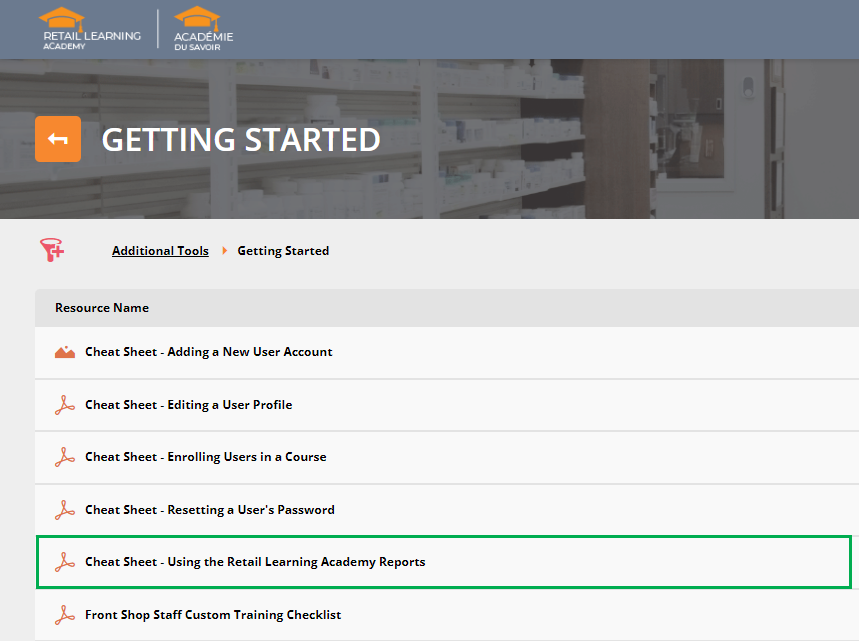Retail Learning Academy Frequently Asked Questions for McKesson Banner Pharmacies
This topic is intended for Independent pharmacies only and is not applicable to Rexall pharmacies.
This FAQ is your guide to everything you need to know on how to get set up and enroll yourself and your staff. Best of all, it will set you up for success with increased knowledge of either Propel Rx and/or Propel POS.
The following FAQ is for McKesson banner pharmacies. If your pharmacy does not belong to a McKesson banner, see Retail Learning Academy Frequently Asked Questions for Independent Pharmacies.
What is the Retail Learning Academy (RLA)?
The Retail Learning Academy, or RLA, is an online platform that houses all eLearning and videos for PTS software, as well as banner specific courses. Since it is online, the learning can be accessed from anywhere on any device.
What is my username for the RLA?
Every user's login for the RLA is their email address.
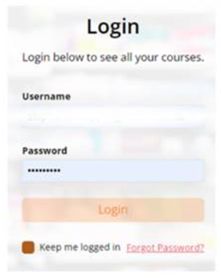
What should I do if I can't remember my password?
On the login screen for the RLA, there's a "Forgot Password" link.
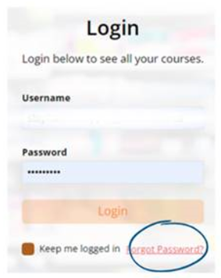
Who should I contact if I'm not sure if I have access to the RLA?
If you're unsure if you have access to the RLA, send an email to ptslearning@mckesson.ca. Please include your first and last name, email address, store name, and SAP# or PID.
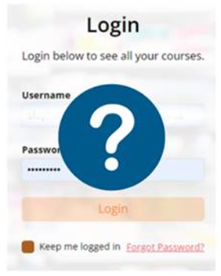
How do I view PTS courses?
On the main RLA dashboard, scroll down and click on the Pharmacy Technology Solutions banner. You'll see several folders, showing the various PTS courses available. Also see How do I locate other courses?.
If you are part of a banner group, contact your Member Account Executive for additional information on the RLA.
What is an Enrolment Key?
An Enrolment Key is a shareable URL that is used to open a registration form. Once personal information is entered in the registration form, including a unique email address, you will be registered and ready to use the RLA.
Watch for an email from the RLA and especially check your Junk and Promotional folders. You don't want to miss updates on which specific courses you've been enrolled in.
How do team members register for the RLA?
It is recommended that each team member have their own user credentials to access the RLA. As mentioned above, an Enrolment Key is shared with the team that will allow them to create their own account. An account is created by copying the Enrolment Key into a browser and then completing the registration form. Once the registration is complete, the team member will receive an email about registered courses.
Sharing the Enrolment Key with each team member is the easier way for them to register.
Each staff member should have their own RLA login credentials ensuring they can track progress on their own courses and even take courses when not in the pharmacy.
As the RLA Admin, can I register my team?
Available in the RLA are job aids that outline the steps to register without using the Enrolment Key.
-
On the main dashboard, select the Additional Tools tile and then select Getting Started.
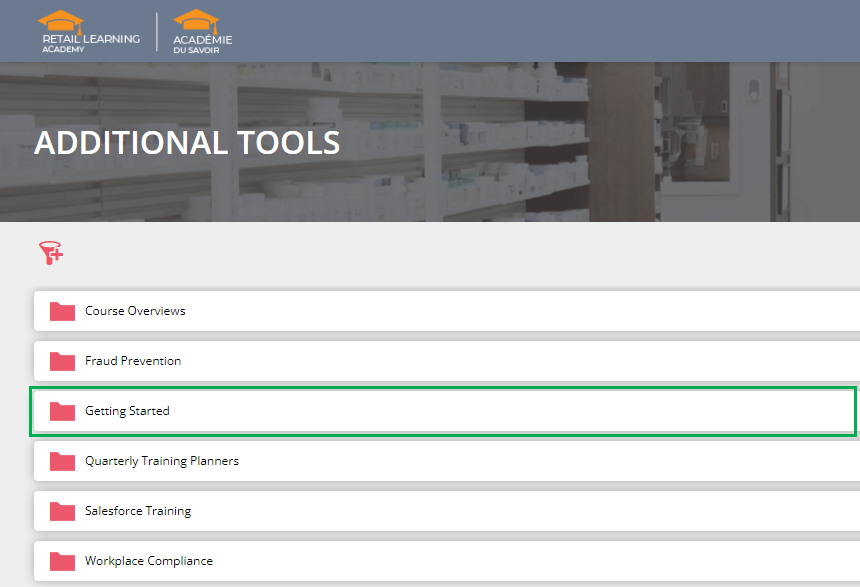
-
Select Cheat Sheet - Adding a New User Account or Cheat Sheet - Enrolling Users in a Course.
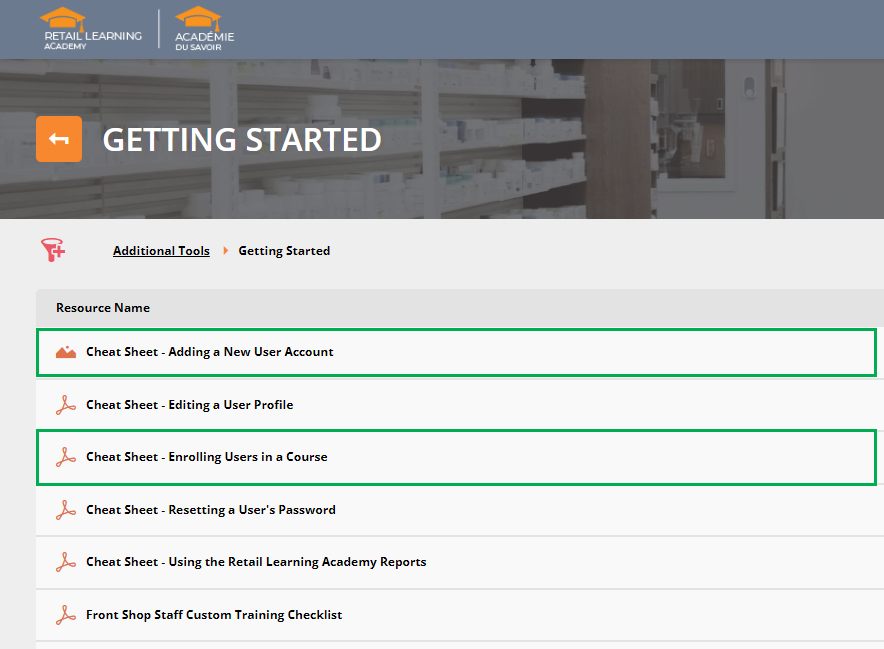
What browser should I use to take the eLearning?
Google Chrome is supported by our eLearning platform. Using other browsers may cause some eLearning to not perform as expected.
How do I bookmark the RLA?
The RLA should be a commonly used site in your pharmacy. It is recommended that you bookmark either https://mckesson.myabsorb.com/#/login or the Enrolment Key provided. Bookmarks save user and browser time.
To add a bookmark:
-
Open Google Chrome.
-
To the right of the address bar, click the star
 .
. -
When the Name field opens, enter PTS RLA, for easy access later.
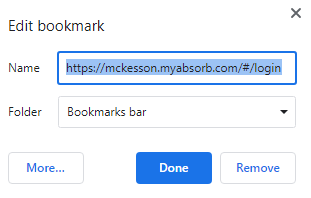
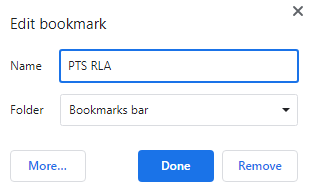
-
Select Save/Done.
To find a bookmark:
-
Open Google Chrome.
-
At the top right, click More
 > Bookmarks.
> Bookmarks. -
Select PTS RLA from the list of bookmarks.
How do I locate other courses?
-
Once logged into the RLA, scroll down the Dashboard screen until you see the Pharmacy Technology Solutions banner.

-
Select the folder for the learning you want to take.
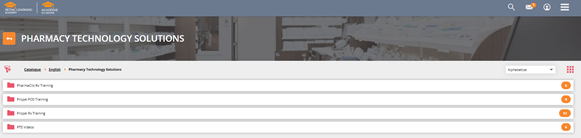
-
Open the appropriate folder to view the learning offerings. From within the folder, you can again select the courses you wish to enroll in.
-
If you are unsure what PTS courses you should be enrolled in, contact ptslearning@mckesson.ca to review your learning needs.
How do I check my team's progress for a learning course?
The RLA provides a job aid that outlines how to use the Reports feature. The job aid explains where you can track progress for your team on any course or curriculum.
On the main dashboard, select the Additional Tools tile and then select Cheat Sheet - Using the Retail Learning Academy Reports.